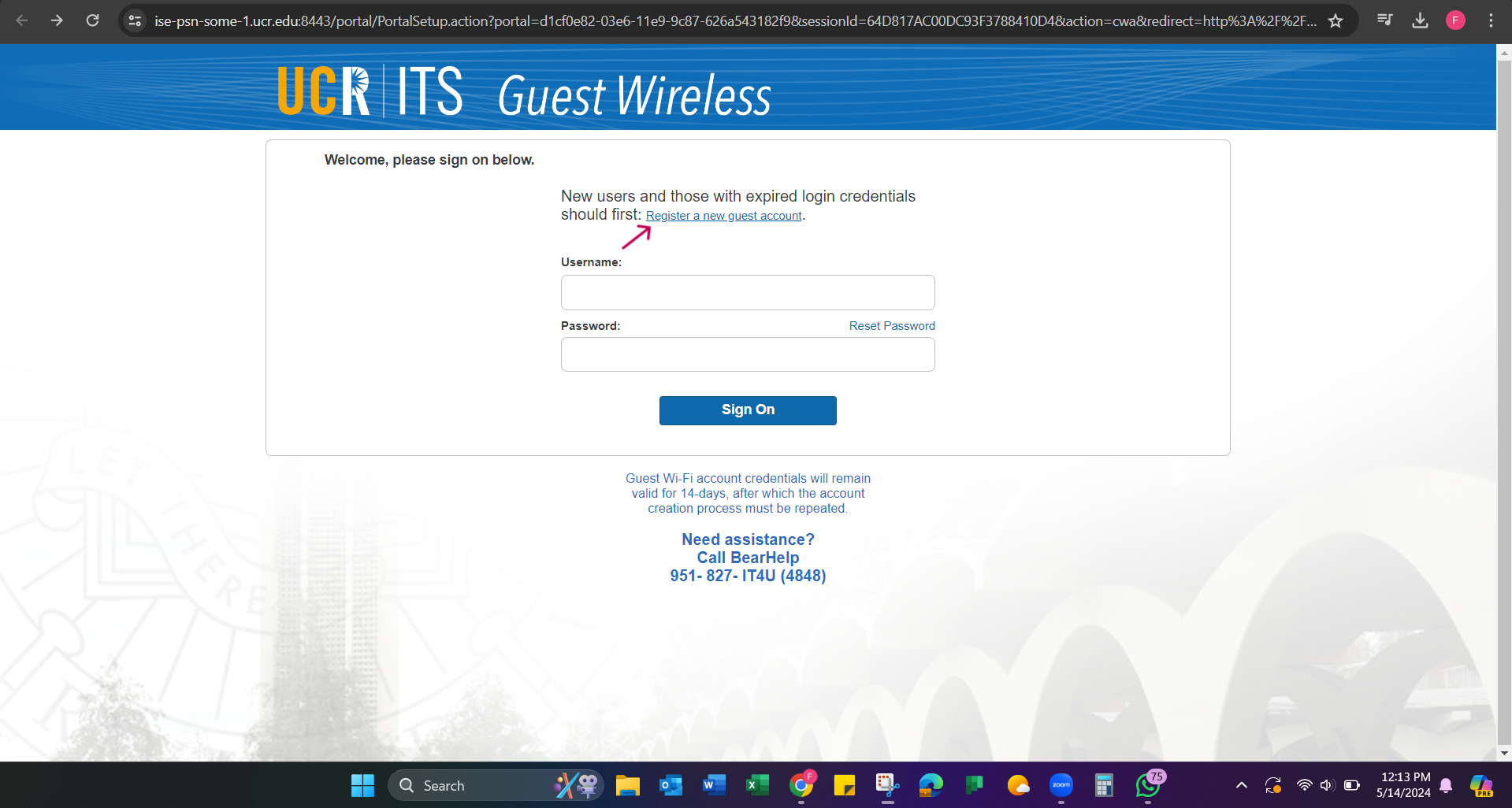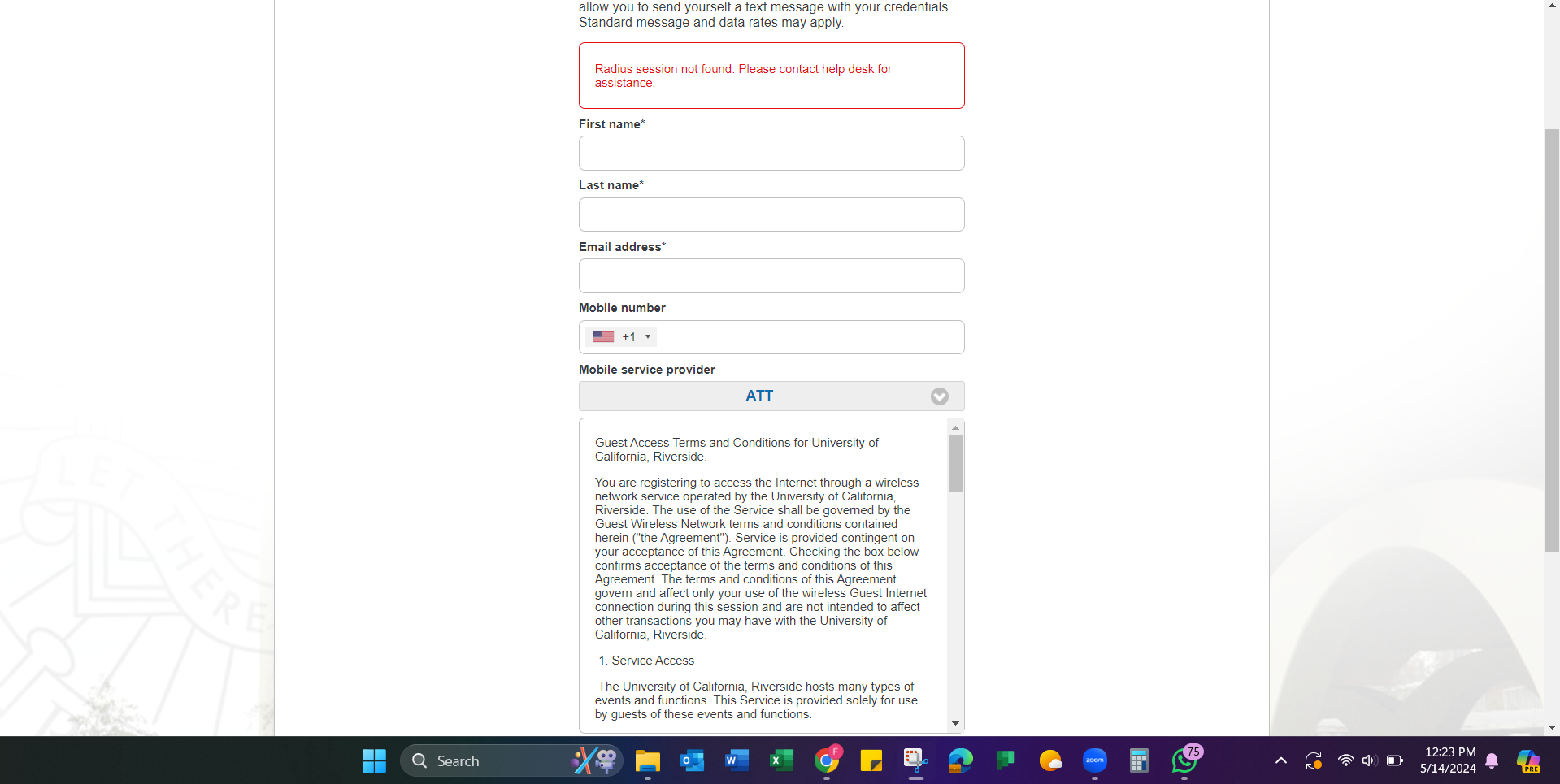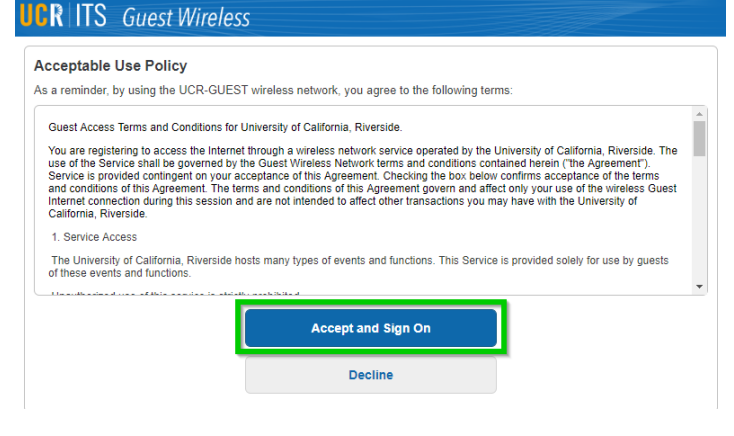UCR-GUEST - Wireless Internet for Campus Guests
Important:
- Guest accounts are active for 14 days, after which you must create a new one.
- If needed, please contact the BearHelp team at: 951-827-4848 (IT4U) or bearhelp@ucr.edu for assistance.
1. Locate and select the UCR-GUEST wireless network from your Wi-Fi menu. iOS and Windows 10 examples are shown below, however the experience is consistent in other operating systems.
2. Launch a web browser and then navigate to any website, such as ucr.edu; this will automatically redirect you to the sign-in page.
3. Click the Register a new guest account link above the username and password fields.
Note: If you are already a registered guest, you may sign in (skip to step 6).
Click on the register with a new guest account option and then it will redirect you to the page where fill out the details given below.
4. Complete the requested required* and optional information, including:
First name*
Last name*
Email address*
*Note: An email with your credentials will be automatically sent to the email address you provided in the registration form. If you provide a mobile phone number, you can send yourself a text message with your UCR-GUEST login credentials.
5. Agree to the terms and conditions, then select Register
6. Your UCR-GUEST login credentials will be displayed and emailed to your provided email address automatically.
If desired, select Text Me to receive your credentials via a text message. Otherwise, press continue.
7. Please review the Acceptable Use Policy, then click the button to Accept and Sign On.
8. Upon successful authentication, you will be automatically redirected to https://its.ucr.edu/ and now have access to Guest Wi-Fi.